How To Use Tags And Categories For Squarespace SEO
Tags and categories can be helpful for Squarespace SEO, if you use them right.
A Guide To Organizing Squarespace Blog Content
On Squarespace, tags and categories are one of the main tools for organizing content, but they are sometimes misused. Our newest article is a guide to using them properly in your SEO efforts. It includes a discussion of when to use tags vs. categories, plus how to use category and "pillar" pages for related content. It should be useful to bloggers, businesses, and anyone using content marketing to drive traffic. As always, you can turn to us for help with your SEO efforts.
Updated May 2019 to reflect the new option in Squarespace to hide tag and category pages from search engines.
Do Tags And Categories In Squarespace Help With SEO?
Squarespace handles tags and categories a little differently than Wordpress and other CMS’s. So it’s worth thinking about how you use categories and tags for blog content, which is likely your main asset in content strategy for SEO.
But first: do they help with SEO? Yes and no. The use of categories and tags in and of themselves is not going to be a needle mover for your SEO performance. Don’t want to be bothered? You could choose not to add tags or categories to any of your posts and and those individual pages would show very little difference in rankings, if any.
So don’t make the common mistake of adding piles of tags and categories that could conceivably be relevant to your articles in the mistaken belief that Google will rank you for those words you’ve added.
Instead, think about doing real keyword research for your site so you can integrate a keyword strategy into your content creation. And just to be clear, tags and categories are not keywords.
What really does matter for SEO is the relative quality and relevance of your content to your niche, plus how competitive the niche and topic are. Add to that the skill with which you engage in internal linking and organize content in your site architecture. But that’s where categories and tags actually usefully come into play: organizing your content both for visitors and for Google.
But before we get to that, let’s return for a moment to this unfortunate practice of just adding stuff to try to improve SEO.
The More Is Better Fallacy In SEO
Lots of folks have the idea that when it comes to SEO, the more the better. It’s a fallacy that ends up dragging down their performance. And it shows up in more than one area.
The most common instance of this is putting up an endless stream of content. The idea that lots of content must help with SEO is very widespread.
But often neglected is the primary question about your content: does anyone read it? Lots of content works when it’s lots of great content—not pages of filler material with keywords thrown in.
Pruning poor content on your Squarespace site can improve SEO.
Instead of following the performance of individual pages carefully and discarding or updating content that doesn’t work, folks lard their sites with churned-out pages that get minimal visitors. Those visitors see the content is bad, then bounce. No wonder these pages never rank well. Eventually, you have a website in bad need of a thorough pruning of low-quality content if you’re ever going to get anywhere.
What you put on your site is part of what John Mueller of Google has called “presenting yourself to search engines.” When your site is composed mostly of bad, thin, or just rarely viewed content, you’re sending Google a message that your website shouldn’t be highly valued.
A similar dynamic can be seen in the use of categories and tags, with a Squarespace twist. When you pile them on, you may be creating more than just doomed attempts at keyword stuffing.
To understand why, let’s take a look under the hood.
The Squarespace Sitemap And Its (Technical) Friends
Squarespace aims to be a user-friendly, all-in-one solution. So unlike Wordpress, it does not allow you access to some of the more technical aspects of, um, technical SEO. Let’s take a brief look at some of these inaccessible areas: the robots.txt file, dynamic pages, and the sitemap. They’ll help you understand how tags and categories really work.
What is the robots.txt file?
The robots.txt file is simply a list of pages Squarespace has created that tell Google what pages to “disallow,” meaning not crawl. If you look at your own site’s robots.txt file at yourexamplesite.com/robots.txt, you’ll see a number of blocked pages related to commerce, plus a longer list of what are known as dynamic pages.
What are dynamic pages?
Your site has static pages and dynamic pages. When you add a tag or category, Squarespace adds what is known as a dynamic page to your website. For our purposes, what that means is that the link will produce a different page depending on how many blog posts you have categorized or tagged with Restaurants, Coffee, Destinations, or whatever. That’s what makes it dynamic. Your regular pages just sit there. That’s why they’re called static.
What is the sitemap?
Most folks already know about sitemaps. They are files that tell Google directly what pages are on the website and their relative importance. Fun fact about sitemaps: even if you never submit a sitemap to Google, it will crawl and index a website eventually (depending partly on its crawlability). Some high-ranking websites, in particular some old websites with content that has ranked well for a long time, don’t have sitemaps at all.
And just because you have a page listed in the sitemap doesn’t mean Google is going to index it. Google does what it wants to do. Sitemaps, like schema markup, are ways to try to tell Google directly about a website. But there’s no guarantee it will listen.
You don’t have to do anything to create a sitemap in Squarespace. It can always be found at yourwebsite.com/sitemap.xml. If you’re curious, simply type the URL into your browser and take a look.
You’ll notice that Squarespace sitemaps only contain static pages. So the dynamic pages created when you add categories and tags never make it to the sitemap.
Tags vs. Categories: What’s The Difference?
The new Squarespace SEO tab with the option to hide tag and category pages from search engines.
What does this business with robots.txt and the sitemap mean for tags and categories? Squarespace has changed over the years in how it handles tag and category pages for SEO.
For a long time it disallowed both tag and category pages. Then, Squarespace decided to stop disallowing category pages in the robots.txt file. Remember that for every tag or category you add, Squarespace creates a dynamic page, though it isn’t added to the sitemap like a static page. But tag pages were still disallowed in the robots.txt file. So only the dynamic category pages were actually available to be indexed for appearance in search results.
More recently, Squarespace added the option to disallow tag and category pages to the user, which Squarespace calls “hide from search engines.”
It used to be that when you added a category, unlike when you added a tag, you were actually adding another page to the sum total of indexable, unblocked pages on your website. That was the most important difference between tags and categories in Squarespace. Now, however, you can choose what gets indexed.
What should you do? Keep in mind the more-is-better fallacy. When you add a pile of categories and tags to your posts because it feels good, you’re actually adding a bunch of pages that could be having the effect of diluting the importance of other pages on your website, just like any low-performing page would, unless you choose to “hide” these pages.
So you need to ask yourself: do I want yet another page on the site, one that may compete with pages I am already trying to rank?
You should very likely choose to disallow, or “hide,” all tag pages. You’re just bloating your site if you don’t. But categories are a bit trickier.
How To Use Categories To Improve Squarespace SEO
Should you allow category pages to be indexed? it depends. What kind of site architecture do you want? In other words, how do you want to organize your site?
Assuming you have a reasonably sizable amount of content to organize, you might want to go with a type of strategy that gets called different things by different people for a similar style of grouping content, pillar pages with topic clusters being one. A second option is to make life easier on yourself and just use category pages.
Pillar Pages
Pillar pages and topic clusters. Image by Hubspot.
So-called pillar pages can be very helpful for SEO and can rank well in search engines themselves, particularly if you put them prominently in the navigation so that they play a significant part in the site architecture. They can be a great way to get added benefit from well-performing content pages, a benefit that goes beyond the work of internal linking you are (hopefully) engaging in already on those content pages.
A pillar page is a single page about a broad subject which links to a number of pages that delve into more specific aspects of that subject, or simply explore related topics that could sensibly be grouped together. Combined with skillful internal linking, pillar pages help Google see you as an authority in the broad subject or area. And they improve the crawlability of your site.
In Squarespace, you’ll usually want to have a page with at least an H1 headline, some body text, and a summary block with relevant content organized by category or tag. As we’ve seen, given that Squarespace creates a dynamic page for each category, you may very well want to choose to use a tag for that organization of the topic. Of course, if you are able to provide even more relevant content on the pillar page, i.e., additional subheads and text, that might very well be helpful. These pages are in fact suitable for creating so-called epic content that Google will see as authoritative in its subject area. Since you will be linking back to the page from the topic cluster articles, you will benefit from the passing of their SEO value, as well as the relevancy signals such links send.
If your site is content-oriented, like a travel blog, an affiliate reviews site, or an educational site, such pages can work really well and can bring you significant additional readers of your content.
Category Pages
Creating pillar pages and pursuing a strategy around them is time consuming. That’s where those category pages Squarespace creates come in. Instead of creating pillar pages, you can take the cheap and easy route of just using categories for related content, then add them to the site navigation. It’s not as sophisticated a strategy. But it can work pretty well. And it’s not much work. Just be strategic in which categories you add, and don’t go overboard in the number of categories.
Let’s say you have a travel blog that covers a few different islands. Having a category for each island that you put in a drop down menu as links in a folder will group the relevant content logically and should be treated well by the search engines. You could call the folder “Destinations” in the site navigation and list the individual category pages for each island. You’ve made life easier for your visitors, you’ve told Google something about how some content is related to other content, and you’ve created pages (the dynamic category pages) that may rank well themselves over time. It’s not a perfect solution, but it’s a pretty good one.
Avoiding Cannibalization
Let’s look at a case where you might not want category pages, and therefore, in Squarespace, may not want to create categories. It applies when you are using content to bolster your rankings for something other than content itself. That means a service, for example, rather than a content-oriented site like a blog.
You don’t want your pages competing with one another for the same keywords.
If you are using content to bolster your authority for a services page, as we do with Marksmen Studio’s SEO Services page, you may not want another page competing with it for rankings, which is known as cannibalization. In effect, you want all the internal link juice you can put together to go to the services page.
Internal linking is extremely powerful. Not only can internally linked high-performing pages help you more than some weaker external backlinks, they also help to convey to Google the relevancy of your content to your service. Of course, that has to actually be the case. You’re not going to help your carpentry services page with links from your posts on gardening.
Think about whether you aren’t creating a category page that will compete with some other valuable page you’d rather try to rank. But don’t tear your hair out over it either. If you don’t put the category page in the navigation, and never link to it elsewhere, Google will likely see it as not very important. It may not even get indexed.
SEO Optimization Using Tags In Squarespace
If tags, unlike categories, do not result in the creation of an unblocked, indexable page, then do tags matter for SEO in Squarespace?
In themselves, not much. They’re just little bits of meta data. But as I’ve outlined, to the extent they help you organize content well, they can be helpful.
Even if you are not creating a pillar page, if your visitors are presented with a few pieces of additional, related content in a summary block at the bottom of a page, they are more likely to click, and remain on your website, than some random pieces of content that show up there just because of their chronological order. And Google may like to see visitors dwelling for a long time on your site, which implies they were satisfied by their click in search results.
The Player Or The Game?
Finally, don’t forget that SEO is an incremental game in which you have to continually decide what is the best use of your time. If your site is a mess, clean it up. If you haven’t gotten your tags just right, you likely have more urgent issues to take care of first.
Need Help With Squarespace SEO?
Marksmen Studio SEO Services for Squarespace websites can root out fundamental SEO problems on your site, target the areas where you want to be seen, and get you ranking better on Google.



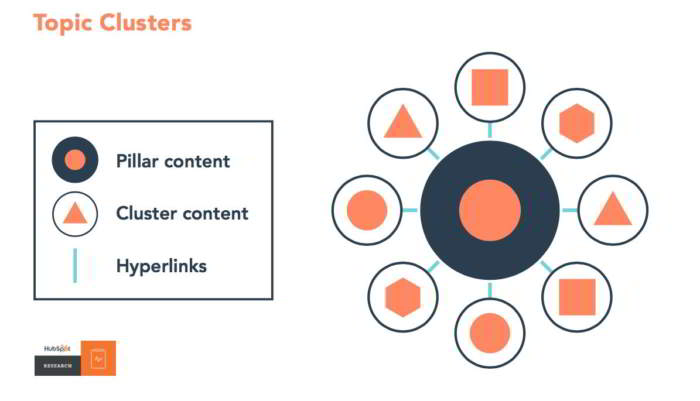





Squarespace does have some SEO problems, but how serious are they? A Squarespace SEO review with balanced conclusions.